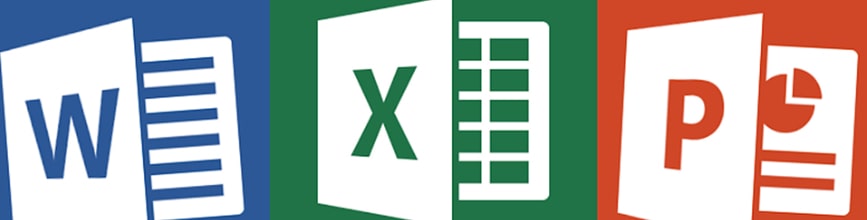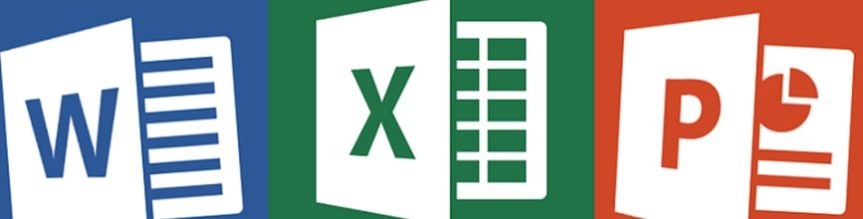Certificate in Microsoft Word
Program Overview
Students will learn how to enter and edit text, save and browse documents. They will learn how to enhance the appearance of a document by using various formatting options. They will also create tables, insert headers and footers, proof and print documents, and insert graphics.
Students will work with styles, sections and columns. They will format tables, print labels and envelopes and work with graphics; use document templates and manage document revisions. Students will perform mail merges, create and use forms and create master documents that include a table of contents, a table of figures, footnotes and endnotes, an index, bookmarks and web frames. They will also create macros, customize the Quick Access toolbar and keyboard shortcuts.