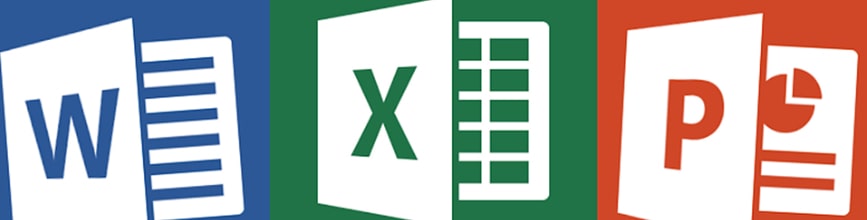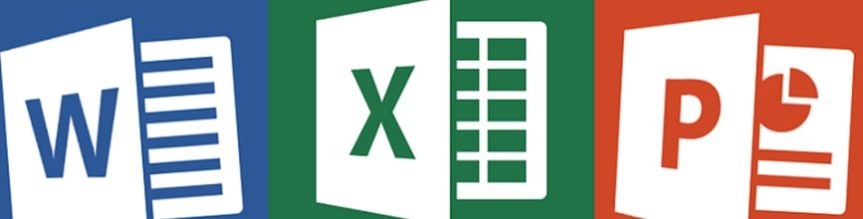Certificate in Microsoft PowerPoint
Program Overview
Students would be able to create new presentations with text, graphics, tables, charts and diagrams. They would also be able to edit and format slide content and apply animation, templates, themes and slide transition effects as a presentation tool.
Students would be able to customize PowerPoint by modifying the Quick Access Toolbar. Students would be able to enhance the presentation shows with interactive elements to slides, and will learn about commonly used PowerPoint file formats including PPX, PDF and HTML.
Who Should Attend ?
*This program does not require approval under the Ontario Career Colleges Act, 2005.