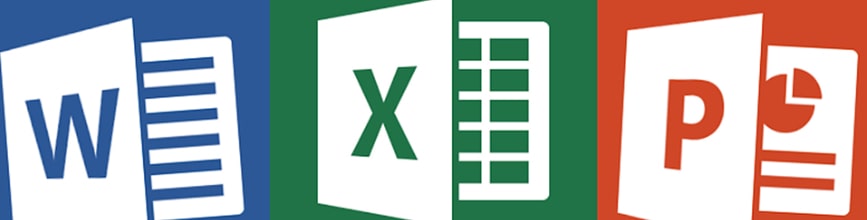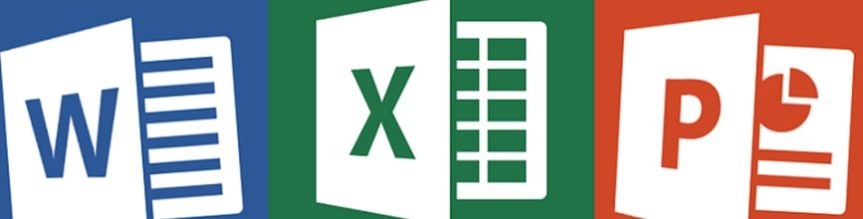Certificate in Microsoft Excel
Program Overview
After an introduction to spreadsheet terminology and Excel’s window components, students will learn how to will enter and edit text, values, formulae, pictures and they will save workbooks in various formats.
Students will learn use and manage multiple worksheets and workbooks efficiently, eventually extrapolating into more advanced formatting options including styles, themes, backgrounds and watermarks. They will also learn how to create outlines and subtotals, how to create and apply cell names and how to work with lists and tables. They will learn how to work with Pivot Tables and Pivot Charts, how to import and export data, and how to query external databases.
Who Should Attend?
*This program does not require approval under the Ontario Career Colleges Act, 2005.